Welcome to the PrevueHub!
A quick walk-through on the basics of the PrevueHub platform available for Standard and Premium users.
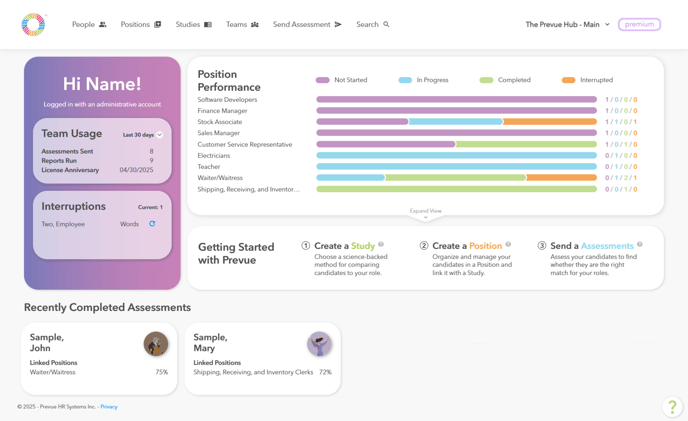
Dashboard
Quickly see the metrics that matter the most. Track account usage, assessment completion, position performance, candidate interruptions and much more, immediately when you log in.
- Position Performance: The completion breakdown of the accounts active Positions.
- Team Usage: A quick breakdown of assessments sent and reports run - Toggle the 'Last 30 days' for custom time frequencies.
- Interruptions: See who has been interrupted, at what section, and one-click reset.
- Recently Completed Assessments: View completed candidate's Team Types and Suitability Score, with clickable links to the Job-Fit Report or the linked Position.
People
This is the place where you can view all candidate data and benchmark participants. Simply click on the individual’s name to access their personal information, assessment status, and generate reports.
Positions
This section hosts all available positions and associated candidates. Manage position details, related scopes and send assessments efficiently. You can also set up automated emails, notifications, and tags to streamline repetitive tasks and enhance your workflow.
Studies
This is the home for all your benchmarks. Choose from the Job Description Survey, Top Performer Study, and the Benchmark Library to build tailored profiles for your roles. You can also merge multiple studies into a Combined Study to leverage all available data.
Send Assessment
Quickly send out individual assessments using the “Send Assessments” feature. Easily invite new or existing candidates to complete assessments based on Scope or Position, ensuring a simplified process.
Universal Search
Looking for something? Easily find what you need with our universal search bar. Whether it’s people, users, studies, or positions, this feature allows you to quickly find information across the entire platform.
Settings
Access the “Settings” section through the dropdown menu below your account name. This section has a range of general administrative tools such as updating account details, adding branches, setting up new logins, and customizing default system emails.
Features Available to Premium Users Only
Teams
Utilize the dedicated “Teams” space to efficiently manage your teams. Easily organize departments by dragging and dropping People into team leader and member slots, and generate team reports for enhanced collaboration.
Custom Questionnaires
The ultimate tool for incorporating tailored questions when assessing candidates, conducting employee surveys, or collecting feedback. Access this feature within the “Settings” section.