How to Set Up Automatic Reporting
PrevueHub allows for the capability to automatically send you the reports you need for your candidate’s result, via email. Once set up, your candidate completion email will look like this:
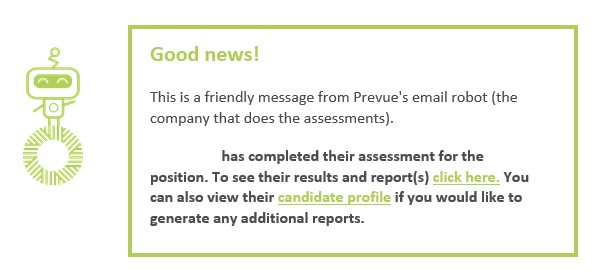
When you ‘click here’, you will be invited to log into PrevueHub, where the report(s) you select will automatically be available to you.