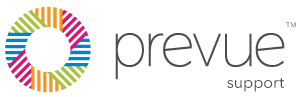An evolution of our Approach to Work report, you can now use any personality assessment result to generate a Work-Fit report for candidates.
STEP 1: Assess Candidates on PrevueHub
Click on the <People> menu item on the toolbar.
STEP 2: Select the Candidate You Would Like to Generate a Report For
A report can only be generated for completed assessments. In the People dashboard, find the candidate you want and check that the "Status" is marked as Completed – To do this, ensure all the Assessment Section Symbols are coloured in green.
If the Candidate is complete, click the check box to the left of their name.
STEP 3: Generate a Report
With the check box selected, click <Generate Report> on the left panel.
STEP 4: Select Work-Fit Report
- To run a work-fit report, select Hiring under the "What's the goal?" drop-down menu
- In the list of reports related to Hiring, choose and select Work-Fit
- Click <Next>
STEP 5: Select the Information Needed to Generate the Report
- Choose the Assessment Section(s) that will be used in the Report by either choosing our premade selections or my selecting your own by clicking the appropriate boxes within ‘Areas Covered’.
- If multiple Candidate Reports are needed using the same Position, add more Candidates.
- Under "Format", pick the sections that you want to show in the report. Choose Full if you want all sections (Graph, Summary, Interview)to appear in the report
- The report will default to English. Use the language drop-down menu to change the report language to French or Spanish, if necessary
STEP 7: Process the Request
Once you have verified that all the information is correct, click <Generate>. A report, or multiple reports, will be generated in a new tab on your web's browser. If you would like a printed copy of the report(s), click <Download PDF>.