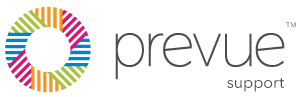Adding to your client portfolio? Follow these steps to create a new Prevue Hub Account.
STEP 1: Access Your Account
Ensure that you are in your Reseller Account.
- Check that the page is showing your Prevue Hub URL.
- Review the Account Name in the top right-hand corner of Prevue Hub.
STEP 2: Create Account
(1) Click <Accounts> located in the Navigation Bar.
(2) Select <Add New Account>
(3) Fill in the displayed details:
- Account Name: The listed name in Prevue Hub. This name will be displayed to people who receive invitations from this account as well as being displayed on reports.
- Account Domain: The Prevue Hub URL - This URL can not be edited so please ensure it is noted correctly before proceeding.
- Language: The language used for the Prevue Hub platform, separate to language selections for assessments or reports.
- Norm: The comparative science used throughout the platform. WT3 should always be selected.
- Account Type: The kind of permissions and account breakdowns applied to this account
(4) Select <Next>
- Account Tier: The license type of the client account.
- License Start/License Expiration: If creating an Unlimited Use License, this is the start and end date of the contract services.
(5) Select <Next>
- Update the Account Address details.
(6) Select <Next>
(7) Assign a First User.
(8) Select <Next>
- Maintain log in access to the account: This restricts who is able to navigate into the account. In most use cases, this will remain as <All Parent Logins>
- Contact information visible in the account: This allows for your contact information to be displayed on the client dashboard - If selected, input your contact details.
(9) Select <Create Account>